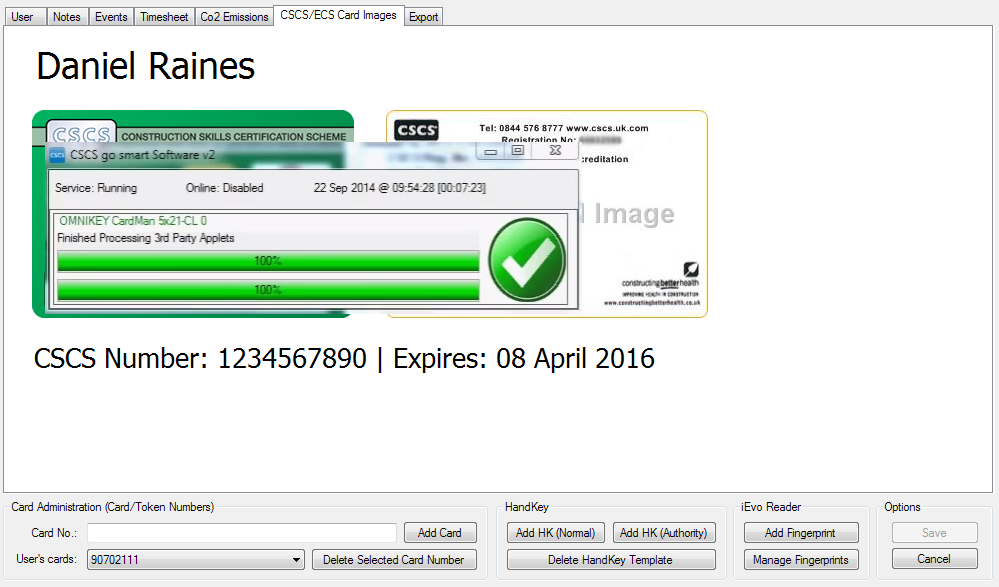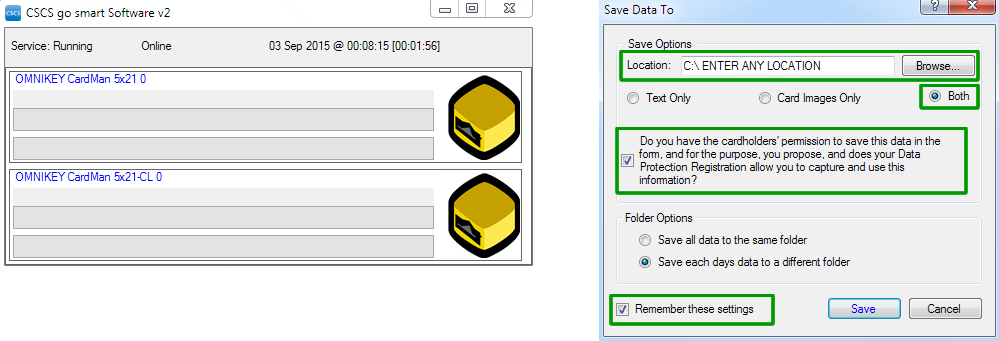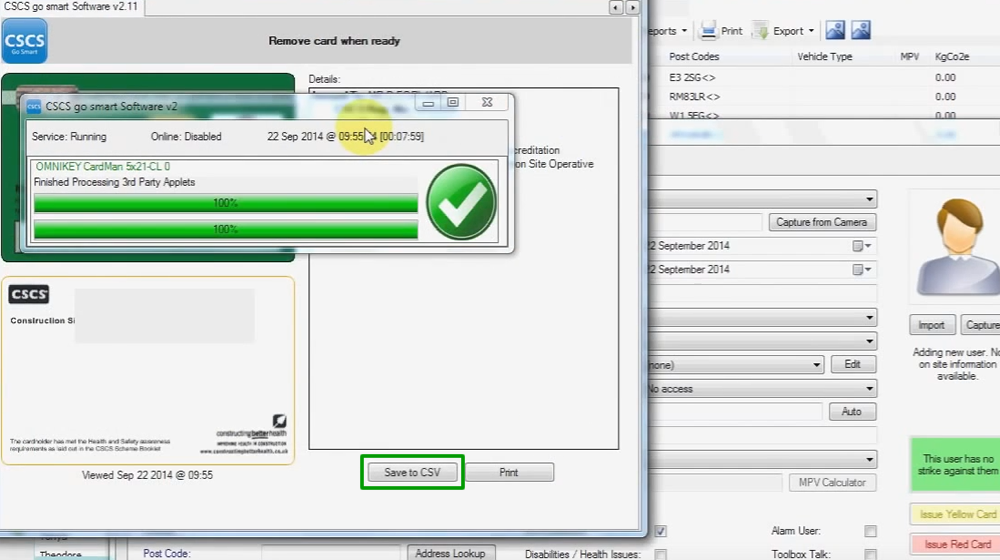Present a CSCS card to the reader (leaving the card placed on top on inserted). The CSCS card will now be scanned and once complete you will be presented with the operatives information. Click "Save CSV" and you will be prompted with a dialog box asking where you wish to save the data. In the "Location" box enter a location or click the "Browse" button. Select the radio button that specifies "Both", this will save card data and images to disk. Tick the box to inform the software you have the cardholders permission to scan and save, tick "Remember these settings" then click "Save". Remove the card from the reader...